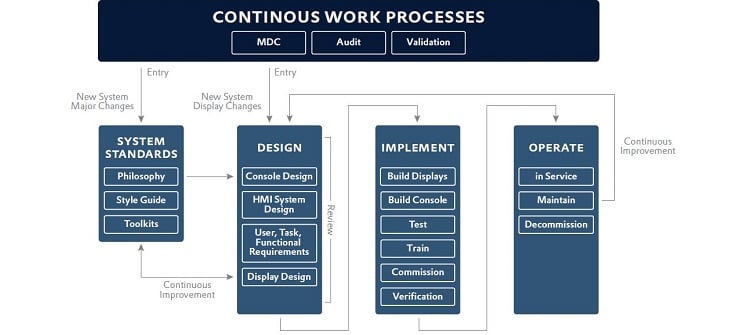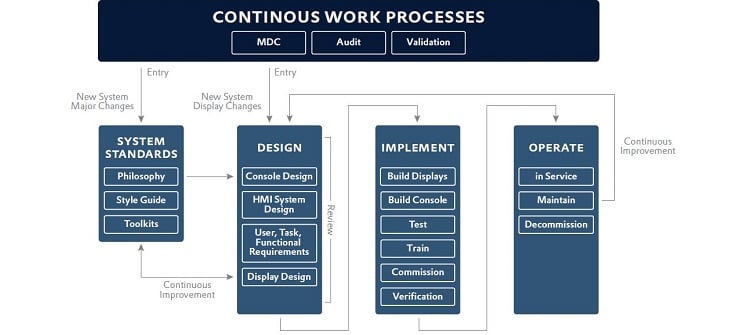Think back to the example of the operator in front of a machine: they have to carry out a number of different tasks and meet targets. The nature of these tasks and targets can vary widely, depending on the user role. For example, a production manager needs different information than a service engineer requires. An HMI must, therefore, meet these different information needs.
Why design and usability are critical for an HMI
An HMI not only has to look good. Its information has to be laid out clearly to make it easy to identify abnormal states and to assist the operator. An HMI should also help to reduce error rates and to restart faster after a production stoppage. Ultimately, with good HMI design you can improve productivity and ensure there are fewer interruptions to production.
Focusing on users
The requirements for display and navigation functionalities depend heavily on user roles. Primarily, there are the shopfloor or operational users. In addition, there are the secondary users who take care of maintenance, development and so forth. How do we come to understand the needs of these different user groups? Personas are a proven means of defining user groups. As user models, personas represent the motivations, goals and needs of a target group. Personas can help you to correctly implement a target-group-oriented HMI from the start. Personas represent fictitious users but they are based on findings from, for example, interviews or testing with real users of the product. Personas are intended to help you in your daily work by forming a shared understanding of all the players on the team. With each feature, you can ask: for which persona is this relevant? Plus, you can help prevent users from accidentally mutating into many-armed contortionists. In addition, by properly developing personas, you generate the basic data for zenon User Administration.
A question of structure
While an HMI should be visually appealing, it should – above all – help users to maintain an overview and navigate projects quickly and easily. To this end, the zenon software platform makes it easy to create a hierarchy of screens from the overview screen. This provides a facility-wide summary on a multi-monitor workstation, as well as detailed diagnostic displays, for example, using a Faceplate defined in the HMI. To achieve this, divide the screen or screens into different areas: - the user‘s primary desktop - navigation area(s) - areas always visible with condition information, display of recent alarms, etc. - pop-ups allowed to overlay other areas, if necessary - other areas on request Based on these specifications, you can use (zenon) frames to define these areas in zenon, and later fill them with different content as consistently arranged areas. Continuous learning is called for Even at this early stage, it is important to actively approach future users in order to verify any assumptions made. In line with our motto, “setting parameters instead of programming”, you can create a simple prototype at this stage and use a “click dummy” to test the HMI with users and refine it, as necessary. Particularly when designing the information architecture and navigation hierarchy, it is best to work together with real users from your defined target groups, for example, with the help of card sorting.
Be prepared for any situation
Alongside standard operations, you also need to take into account, for example, activities such as retooling or troubleshooting on a machine. All the work steps and activities carried out by user groups must be captured so that you can provide them with the right display and ensure that they can complete tasks efficiently and without error. The aim of good HMI design is to support users‘ primary tasks, such as monitoring and controlling the process. Efforts involved in secondary tasks that detract from the task at hand, such as navigating between images, should be minimized for users.
What is situational awareness?
HMIs are designed to provide information about and make operators aware of current system and process conditions. Abnormal situations are indicated by visual and/or audible signals designed to alert operators. You don’t want to overwhelm users with too many inputs all at once. For example, flashing lights, which provide a very strong stimulus that draws a lot of attention, should only be used very sparingly and for really critical information.
Tip: Establish a definition of conditions and their criteria prior to configuration. You can then use this definition as a reference when setting limit values or creating reaction matrix.
Two birds with one stone
Based on the defined condition, you can also categorize alarm messages in zenon with the help of alarm classes and add further information, e.g. color, graphic file, function, etc. You also assign this definition to limit values or a reaction matrix, in order to classify the alarm. In addition, you can use alarm classes, for example, to filter the readout for the Alarm Message List or to suppress diagnostic messages.
Many more paths
zenon also provides you with a range of options for using screen elements to visualize the current system condition, for example, as a list or table.
- Screen elements support dynamic color change for font or background color when a limit value is being exceeded.
- Screen elements support blinking functionality for either the whole element or only the display text.
- Elements can be displayed only when required.
- With the help of Combined Element, you can switch texts, symbols or graphic files based on the current condition; a formula editor is optionally available for more complex evaluations.
- With the help of limit values, functions can also be run automatically, for example, to automatically display the detail screen for an alarm.
- Acoustic signals can be enabled with the features “Play Audio File” or “Continuous Tone Start/Stop”.
Why continuous improvement is essential
Looking at continuous work processes from the perspective of the HMI standard ISA-1011, this article has focused mainly on the fundamentals of HMI design and the designated review stages. Of course, a project is not finished after this initial phase. There are opportunities to optimize the HMI during implementation and operation. User feedback ideally flows back into the HMI design in a process of continuous improvement.
Summary
By clearly planning the user groups, information architecture and navigation hierarchy, as well as condition and alarm definitions, you can lay a solid foundation for an efficient and intuitive HMI. This not only supports operators in their daily work, but also saves time and money for project engineers. In the next part of the series, you will learn about system standards and HMI system design, as well as how to design an HMI that is both graphically attractive and easily configurable.
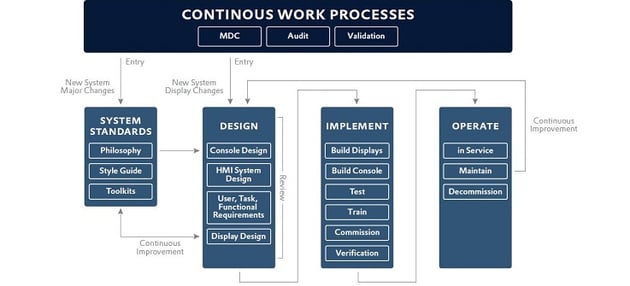 The continuous work process according to the HMI standard ISA-101.
The continuous work process according to the HMI standard ISA-101.
See also: Part 3 - Reusing screens and symbols